 | ||
Q: How can I simplify the URL for the LISTSERV web interface? Sometimes, customers write to technical support saying that their users can't remember long, complicated URLs and asking how to set up their installation so that the base domain name, for example listserv.example.com, goes directly to their LISTSERV web interface. This is a simple question with a relatively simple answer. In this tech tip, we'll go over two methods of creating a simple entry point to the web interface. But first a bit of history. In earlier days, LISTSERV would typically be installed on a multi-purpose server. Such a machine would be a web server, ftp server, and maybe an application server. The LISTSERV web interface was designed to sit "underneath" the existing web server pages so that LISTSERV could peacefully and easily coexist with the main website. However, this setup does make for a longer URL to reach the LISTSERV web interface. Nowadays, especially due to the widespread use of virtual machines, LISTSERV (and other applications) are more typically installed on single-purpose servers. While the actual URLs to various LISTSERV pages will still sometimes be somewhat long, what is really needed to satisfy the above request is a single, simple entry point. Once in the interface, navigation is easy by clicking on links to other pages. The user never needs to manually type in long URLs. The first way to make the simple entry point is to create a redirect command. Every web server has a root directory, in which all the main pages of the website are available. On Windows, this is usually C:\Inetpub\wwwroot. On Unix/Linux (using Apache), this is usually /var/www/html, but your server may be different. Create a plain text file in your web server's root directory. For Windows, it is named default.htm. For Unix/Linux it is named index.html. These are standard file names known to web servers as initial web page files to read and display if the calling URL uses only the base domain name of the site and does not include a specific page name. The contents of this file should be (Windows): <meta http-equiv="refresh" content="0; URL=http://listserv.example.com/scripts/wa.exe?INDEX"> (Unix/Linux): <meta http-equiv="refresh" content="0; URL=http://listserv.example.com/cgi-bin/wa?INDEX"> This needs to be one long line, not wrapped. Obviously you should substitute the correct name for your server. The /scripts/wa.exe or /cgi-bin/wa part of the URL must match whatever you have configured for WWW_ARCHIVE_CGI in your LISTSERV configuration (site.cfg or go.user). Finally, if you have configured your web server for SSL, then you would use https:// instead. Save the file and then test it by typing your base domain name in a browser. You should be redirected to your LISTSERV's INDEX page. There is also another way to make this work. Configure your web server so that the document root directory does not point to the standard locations as noted above, but instead points to the WWW_ARCHIVE_DIR location in your LISTSERV configuration (site.cfg or go.user). In Windows, go into IIS Manager, select your Default Web Site, click on Basic Settings on the right side and change the value for Physical Path as shown below. 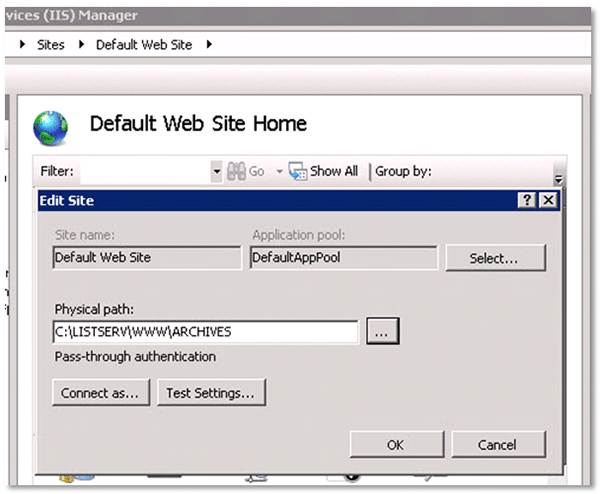 Click OK, and you are done. For Unix/Linux, you simply edit the value for DocumentRoot in the httpd.conf file and restart Apache. By pointing to this directory, you will access the default.htm and index.html files that LISTSERV has automatically created, which contain a similar redirect command as above. Subscribe to LISTSERV at Work. | ||
© L-Soft 2015. All Rights Reserved. |
