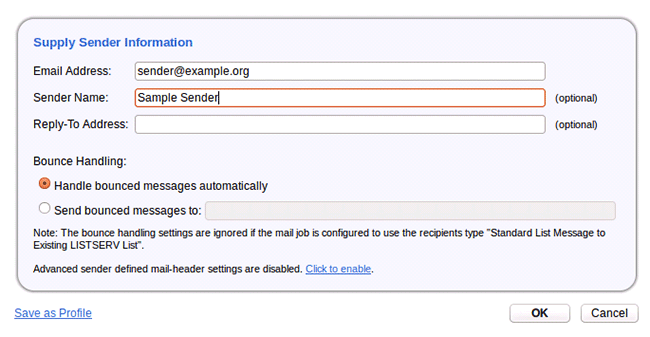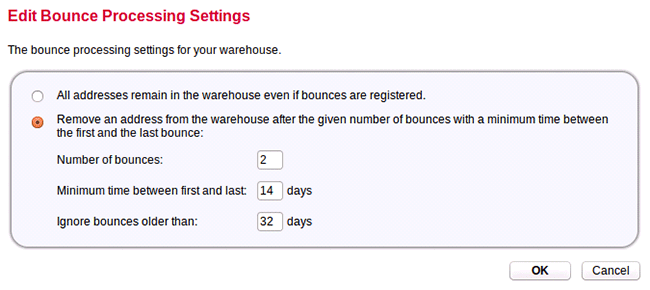| ||
Q: How does LISTSERV Maestro handle and keep track of bounced email messages? In a previous tech tip, we discussed how to configure and tune the auto-delete mechanism in LISTSERV to remove bouncing email addresses from LISTSERV lists. Once configured, bounce handling in LISTSERV is straightforward and hands-off, because (with the exception of DQL-based lists) LISTSERV has the ability to delete invalid addresses as needed and to keep a record of that deletion. Bounce handling in LISTSERV Maestro is more complex because address data for a Maestro mailing can come from so many different sources, not all of them writable. For example, a Maestro address source might be an uploaded text file, a DBMS accessed by Maestro on a read-only basis, or a query passed from Maestro to LISTSERV and run against an LDAP data source. In none of those cases does LISTSERV Maestro have the ability to write back to the data source, so bounces from Maestro mailings must be handled a bit differently. Per-Job Bounce Reporting Through the LISTSERV Maestro User Interface For any mail job sent through LISTSERV Maestro with the "Handle bounced messages automatically" option checked in the Define Sender step, Maestro will store a list of bounced addresses.
The bounces can be accessed by clicking on the job name under the Completed Jobs tab of the Mail Jobs Overview screen. In the lower pane, click the Summary tab. To update the bounce count, click the Update Bounces Count link, then the View Bounce Details link.
From the Bounce Details screen, you can select the type of bounces that you want to download, and then download either just the email addresses, or the email addresses and full bounce details, including the Delivery Status Notification (DSN) code reported with the bounced message. Using the downloaded file, you can update the original address data source for the mail job.
Per-Job Bounce Reporting Through the LISTSERV Changelog Files You may want to process bounces automatically through some scripted process without having to log in to the LISTSERV Maestro User Interface. For that, you can parse the changelog files directly from the LISTSERV server. The bounces for each Maestro mail job are stored in a changelog file called NOLIST-jobid-server.CHANGELOG, where jobid is the Maestro job ID, and server is a unique string identifying the Maestro server. The changelog files are located in \LISTSERV\MAIN (Windows) or ~listserv/home (Unix/Linux). The changelog files are plain-text, space-delimited files, with one record per line: 20120412144232 BOUNCE BADADDRESS@EXAMPLE.COM 5.1.1 Unspecified; usually "Bad destination mailbox address"The first field is the date and time of the bounce. The second field will always be BOUNCE for Maestro mail job bounces. The third field shows the address that bounced. The remainder of the record gives the DSN code reported by the mail server and any text reported along with the DSN. It is also possible to have the changelog files mirrored to a DBMS if you'd like to set up database triggers to process the bounced mail instead of using scripted parsing of the changelog files. The DBMS setup process is beyond the scope of this tech tip, but see the CHANGELOG_DBMS and CHANGELOG_DBMS_TABLE site configuration keywords, as well as the LISTSERV Advanced Topics Manual for details. Bounce Handling in the LISTSERV Maestro Data Warehouse The methods above apply regardless of the address data source. All Maestro mail jobs with bounce handling enabled will produce changelog data for bounced email. For mailings sent to recipients stored in the LISTSERV Maestro Data Warehouse, additional options are available because LISTSERV Maestro has write access to the source data. From the Recipient Warehouse menu, select Bounce Processing. The default setting is "All addresses remain in the warehouse even if bounces are registered". If you select the option to remove bounced addresses after a certain threshold, Maestro will automatically delete invalid addresses from the Data Warehouse once they reach that threshold.
More details about the threshold settings can be found by clicking the green "Help" icon in the upper right corner of the LISTSERV Maestro user interface. References
Subscribe to LISTSERV at Work. | ||
© L-Soft 2014. All Rights Reserved. |