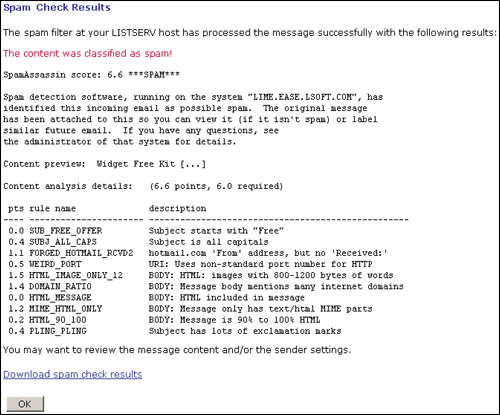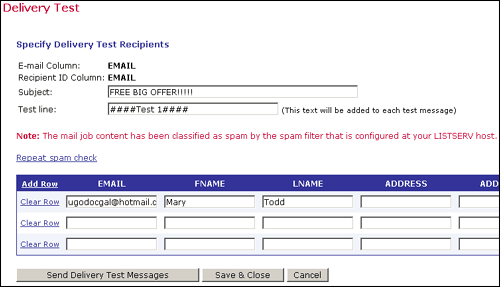| Tech Tip (LISTSERV Maestro) – Issue 2 – 2005 Q: How can I make sure my email messages get delivered? Answer by Beth Stinson You can greatly increase the chance that your messages will be delivered by using LISTSERV Maestro's spam checker. The spam checker, available in version 2.0-2 and higher, can check the likelihood that your message might be identified as spam by pointing out problem areas in the message. Once identified, problem areas such as no text alternative for HTML messages or using exclamation points in the subject or body can be corrected, giving messages a greater chance to reach recipients. While no product can guarantee that every message you send will be delivered, by analyzing your email messages before delivery, you can make sure your email meets the highest standards for appropriate format and content. LISTSERV Maestro's spam checker must first be enabled and configured at your LISTSERV host by the system administrator (see the LISTSERV Tech Tip for instructions). For this example, SpamAssassinTM is being used as the spam filtering application. Other applications may be used instead. Each product will produce its own type of report, the content of which will be displayed on the Spam Check Results page in LISTSERV Maestro. Once configured, a reminder will appear on the Delivery Test page that reads, "The mail job content has not been checked for spam." A link will appear under the reminder to "Check mail job content for spam." Click the link to engage your spam filter.
Once engaged, the spam filter will analyze the message content and structure, displaying a report on a special Spam Check Results page. From this page, you can download the spam report in plain text format for further review. To return to the Delivery Test page, click the OK button at the bottom of the report.
If your message did not trigger the spam filter, a message will appear in green that says, "The mail job has been processed by the spam filter, no spam was found." What this means is that the threshold for identifying a message as spam was not reached. However, there may still be areas within the message structure or content that appears in the report that could be changed to give your message an even greater chance for successful delivery. At this point, you can send delivery test messages, and proceed through the rest of the job definition, or you can repeat the spam check after you make changes to the subject line, content definition, or sender information.
If your message has been identified as spam, a message in red that says, "The mail job content has been classified as spam by the spam filter that is configured at your LISTSERV host." This means that the threshold for classifying the message as spam has been reached. Unless substantially edited, the chances of such a message reaching your recipients is very low.
The LISTSERV Maestro spam check feature is just one of several methods you can use to increase the "deliverability" of your messages. Here are some others:
Note: L-Soft international Inc. does not endorse the use of SpamAssassin, Habeas or Yahoo! products or services. |