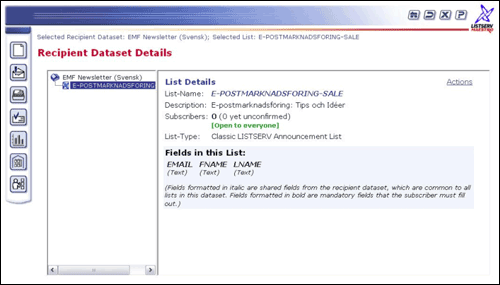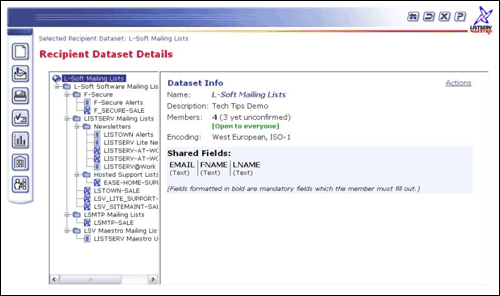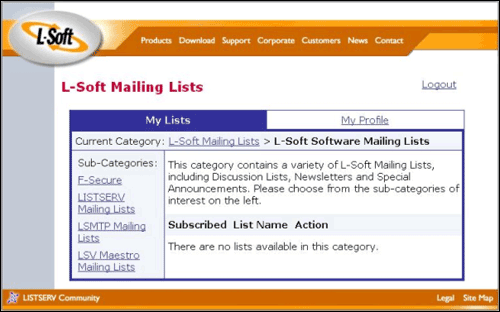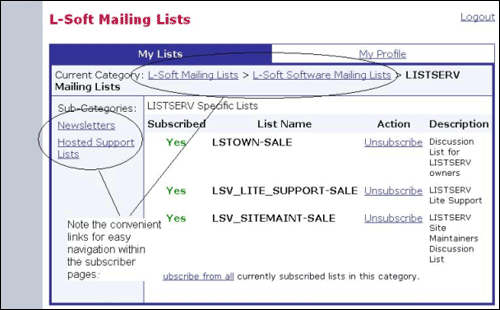| Tech Tip (LISTSERV Maestro) – Issue 3 – 2005 Q: How can I organize the subscriber pages in LISTSERV Maestro by subject matter? Answer by Lars Nordstrom Organizing your datasets in LISTSERV Maestro's Recipient Warehouse is a quick and easy way to put your subscriber pages in order. The lists are presented alphabetically on one page so that the subscriber can easily find the desired list. However, if you want to keep your mailing lists completely separate, the solution can be as simple as creating multiple datasets to house the lists. Members of a dataset can only see the lists that are housed in that specific dataset. For instance, at L-Soft we provide several newsletters in English, but it might be confusing to include our Swedish-language "EMF Newsletter" in a list of primarily English-language newsletters.
In such a case it would make more sense to simply create one dataset for Swedish-speaking recipients, to house the Swedish newsletter, and one dataset for English-speaking recipients, to house the English-language newsletters. When you have a large number of lists to choose from, and no reason to limit access to just a select group of subscribers, then consider using categories. Categories act like folders and sub-folders that house your mailing lists in a dataset. These categories can be created at any time, either before or after the creation of your hosted lists. Existing lists can be moved in and out of categories quickly and simply, and new lists can be created in existing categories. Using categories you can quickly sort your lists into a logical set, narrowing the selections for your subscribers based on their specific interest. Category descriptions can also be modified at any time to more precisely define their contents. Here you can see a sample dataset with the various hosted LISTSERV lists and hosted recipient lists under the main dataset. While it doesn't look messy here, the resulting subscriber page requires the user to scroll to find the mailing lists they are looking for.
Notice in this screen capture how the list of available subscriptions actually runs off the page. This would require subscribers to scroll through this list just to find the mailing lists they are actually interested in.
With dozens or hundreds of available lists, this can quickly become problematic. In this case, it would be much easier for the subscriber if the various lists were sorted into smaller groups that were subject-specific, instead of one long, alphabetical listing. To achieve a simple but dramatic cleanup, we created sub-categories to house the mailing lists, based on subject matter. Then we restructured the dataset by cutting and pasting the existing lists into the new sub-categories.
In this screen capture of the generated subscriber page, you can see that all the lists above have now been put away, into easy-to-navigate sub-categories, thus narrowing the selections for the subscriber into logical and ordered subjects.
Subscribers can quickly select the type of list they are looking for by clicking on the sub-category of their choice. Each sub-category will also contain fewer lists overall, making it much easier to find the specific list the user is searching for. Using categories also provides convenient navigational links to previously visited categories in the "Current Category" line, as well as links to sub-categories in the left-hand navigation column.
This provides the subscriber with easy navigation of the subscriber pages and an overall better experience. These links are dynamically updated by LISTSERV Maestro to reflect the category definitions. Section 8 of the LISTSERV Maestro Version 2.0 Data Administrators Manual provides a short and concise description of the steps required to use categories effectively. See: www.lsoft.com/manuals/maestro/2.0/maestro_data_admin.pdf for complete instructions on using categories in LISTSERV Maestro 2.0 |