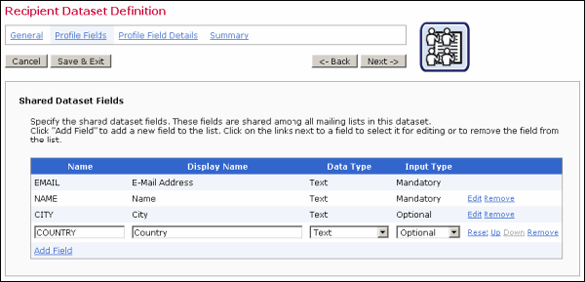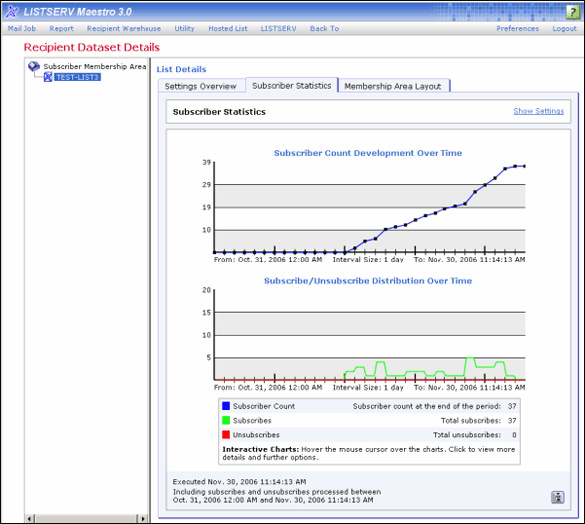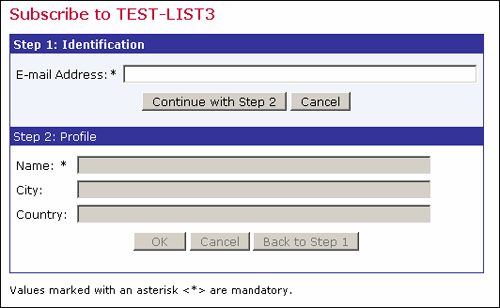| Tech Tip (LISTSERV Maestro) – Issue 4 – 2006 Q: How can I associate extra data fields with an existing LISTSERV list? Answer by Robert Graf-Waczenski Converting the LISTSERV list into a Maestro-hosted LISTSERV list will let you define extra data fields. This is a multi-step process that a data administrator can perform without difficulty. This example demonstrates how an existing LISTSERV list with 37 subscribers can be converted into a Maestro-hosted LISTSERV list while retaining its options and subscription history. Note: This example uses some features that require LISTSERV Maestro 3.0, available soon. Creating a Recipient Dataset In order to create a Maestro-hosted LISTSERV list, you first need a recipient dataset. For the purpose of this example, a new dataset with the EMAIL, NAME, CITY, and COUNTRY fields is created. The EMAIL and NAME fields will be populated from the existing list's subscriptions, and the CITY and COUNTRY fields are defined as optional fields and will be left empty during the import of the subscriber data.
Defining How the Data of the LISTSERV List is Used to Create a Maestro-Hosted LISTSERV List After the dataset has been created, select Dataset > Create > Convert or Clone Standard LISTSERV List from the Toolbar.
This opens the Clone or Convert Standard LISTSERV List screen, which is initially empty. In the Source section, select the list to import and click the [Read List] button. This transfers all details of the selected list into LISTSERV Maestro. Then, in the List Settings section, click on the Refine Settings link, which opens the Hosted LISTSERV List Settings Wizard. On the Profile Fields Details page, import the subscriber names into the NAME column, and then finish the wizard. This brings you back to the Clone or Convert Standard LISTSERV List screen, which now looks similar to the screenshot below.
Starting the Import Click the [OK] button on the Clone or Convert Standard LISTSERV List screen (shown above). This prompts LISTSERV Maestro to execute the final steps of the list conversion. Viewing the Results After this process has completed, the new Hosted LISTSERV List is accessible from the Recipient Dataset Details screen of LISTSERV Maestro. The screenshot below shows how the existing list subscription data is now displayed on the Subscriber Statistics tab.
Finally, the screenshot below shows the list subscription page with the newly added fields.
|