Q: How Can I Reduce the Number of Completed Jobs Stored in LISTSERV Maestro?
Answer by Liam Kelly
Senior Consulting Analyst, L-Soft
For sites that use LISTSERV Maestro heavily, the list of completed jobs in Maestro can grow to the point where the system database becomes undesirably large and the user interface functions begin to slow down. This usually means that it's time to do some archiving of old jobs and to set up auto-archiving to prevent such database bloat in the future.
Archiving Old Maestro Jobs
First, let's archive old job data that we no longer need for reporting. Log into the LISTSERV Maestro user interface as the 'admin' user. This will take you to the main HUB page by default. Click the link at the top of the page that says 'Switch to LUI'. You should now be looking at the admin dashboard for LUI. From the Mail Job menu, select 'Completed Jobs'. You can use the drop-down menus to display only jobs owned by a particular user, or only jobs in a particular category. You can also click 'Advanced Filter Settings' to filter by Job ID, Job Title, Date Range, Recipient Count, Job State, or Mail Type. Date Range is the most common selection criterion; for example, we might want to display all jobs older than one year:
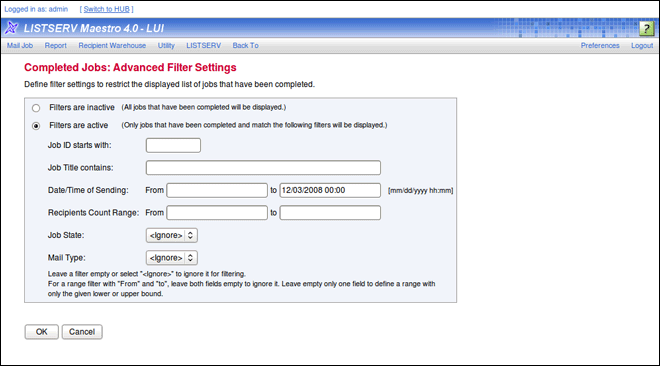
Once we have the desired filter in place and the jobs that we want to archive are displayed, select 'Mail Job > Multiple Job Actions > Select All' from the grey navigation bar. Then select 'Mail Job > Multiple Job Actions > Move All Selected Jobs to Archive'. LISTSERV Maestro will display a confirmation screen; click the 'Move to Archive' button to archive the selected jobs:

Archived jobs are dropped from the LISTSERV Maestro database and removed from the user interface, but they are not deleted. Archived jobs are stored in zip files on the disk in the directory configured for archives in the admin HUB. Archived jobs may later be re-imported by the admin user for reporting purposes, but they are "frozen" and will not accumulate new tracking data (although the tracked links in the jobs will still work and will redirect to the destination page).
Retrieving Archived Jobs
After a job has been archived, it can be imported back into LISTSERV Maestro at any time by the admin user. From the 'Mail Job' menu, select 'Archived Jobs'. All currently archived jobs will be displayed. Select the jobs to be imported, and select 'Mail Job > Multiple Job Actions > Import Selected Jobs'. LISTSERV Maestro will display a confirmation screen, then will import the jobs back into the system. The imported jobs will initially have no owner, but the LISTSERV Maestro admin can assign them to a user after import.
Configuring Auto-Archiving
In order to prevent the need for such manual archiving, LISTSERV Maestro can be configured to automatically archive jobs after a certain time period. To configure auto-archiving, log in to the admin HUB, and navigate to 'Global Settings > Maestro User Interface > Default Auto-Archive Settings'. To enable auto-archiving, enter the number of days after which to archive jobs. This setting does not retroactively apply to existing jobs, but will be applied by default to any new jobs created. The default setting can also be overridden on a per-group or per-user basis, or may be altered for an individual job by that job's owner.
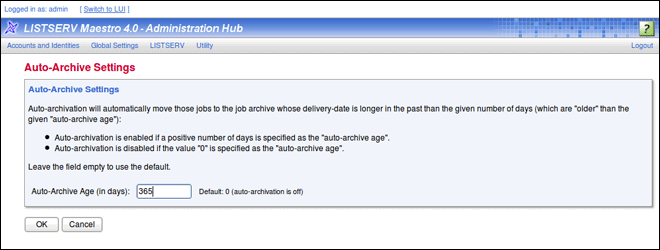
With a sensible auto-archive schedule and manual job archiving as needed, the LISTSERV Maestro administrator can easily archive old data from the interface and keep the system database lean and fast. The auto-archive schedule should of course be worked out to the satisfaction of both the administrator and the users, to ensure that data important to the users isn't archived while it should still be active. Remember that while imported jobs can be used for reporting, they do not collect new tracking data. Once archived, tracking for a job cannot be reactivated.
References
LISTSERV Maestro Administrator's Manual, Section 5.2.9, "Default Auto-Archive Settings"
LISTSERV Maestro Administrator's Manual, Section 8.4, "Archiving Delivered/Completed Jobs"
|