Q: How can I change a dataset and lookup tables while preserving existing subscriber data?
Answer by Ben Parker
Chief Corporate Consultant, L-Soft
You have designed your dataset, created a hosted list, and everything has been working smoothly. But now the need arises to make some changes to the dataset fields and some of the lookup tables used to populate certain fields in your dataset. How do you accomplish this while maintaining existing subscriber data?
LISTSERV Maestro provides a mechanism for modifying datasets while the existing data remains in place. Of course, if you plan to delete a field, that field's data will go away, but all other fields will remain in place and intact. If you add a new field, you may need to populate it by means of an upload or by defining a default value. You can also re-order fields, which will change the order of presentation on the subscriber pages but otherwise doesn't change the data. Changes to lookup tables to add or re-order data are easy. However, to prevent errors, you cannot delete a lookup table entry if it is in use by a subscriber in a dataset.
Let's take a closer look at an example. Here is our current dataset structure:

The changes we want to make are:
- Move the ZIPCODE field after STATE.
- Delete the MAILTYPE field.
- Add a new field named 'OTHER' at the bottom.
By clicking on the Dataset 'Advanced Editing' link, you first invoke a strong warning:
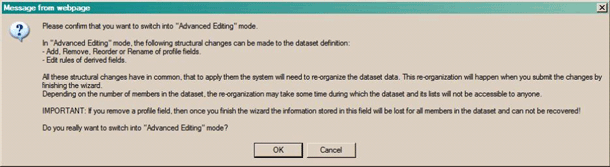
After carefully considering the warning, click 'OK'. The list of fields then shows again but with an 'Edit' and 'Remove' button. Click 'Edit' on the ZIPCODE field:

Now the 'Down' link appears so we can click this repeatedly until ZIPCODE is moved into the desired location.

Now click on the 'Remove' link for the MAILTYPE field. As usual, there is a pop-up 'Are you really sure?'. Click 'Yes'. Next click on the 'Add Field' link at the bottom and make the necessary entries for the 'OTHER' field.

You will need to define a default value for this field, but because it is not mandatory, the default value can be blank:

Now click through to 'Finish', and LISTSERV Maestro will create a new dataset with the changed structure and transfer all the data from your old dataset. This may take a little time depending on the size of your dataset. When LISTSERV Maestro has completed, you are done.
Modifying lookup table is even easier and need not be associated with a change to the dataset. You can add new fields and change the order of existing fields without affecting current subscribers. The only thing you can't do is delete fields that are currently in use.
So staring with our example lookup table, we want to add a new field 'Mobile Device':
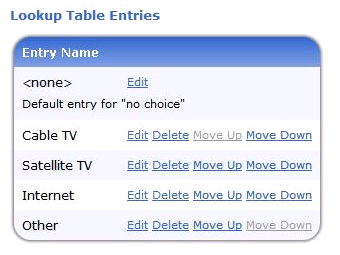
Click on 'Lookup Table' then 'Add entry' and add the entry:
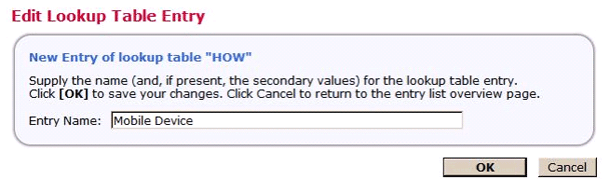
The new field is added at the bottom:

Since it is not where we want, click on 'Move Up' to get it into the correct position.
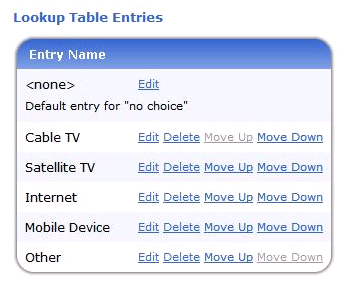
As we see, LISTSERV Maestro has functions to allow editing or modification of both lookup tables and datasets that can be used while preserving existing data within a dataset or lookup table. This makes LISTSERV Maestro very flexible to respond to many situations where outside influences may require changes over time.
Subscribe to LISTSERV at Work.
|