|
Q: How do I optimize the quality and deliverability of my email newsletters?
By Alexander Hyder
Software Support Engineer, L-Soft

Sometimes, senders face issues with their email messages not appearing the way they would like in some or all mail clients. While the messages may contain syntactically valid HTML and CSS, the fact of the matter is that support for various elements and attributes varies between mail clients, and few, if any, mail clients will display everything correctly like what a web viewer would see in a modern, standards-compliant browser.
To complicate matters, recipients' mail systems, spam filters or even LISTSERV itself may have issues with accepting or delivering a message, based on attributes the message may or may not have. These issues can stem from content type, message size, attachments or message content.
Here is a brief list of Do's and Don'ts to help you avoid some common mistakes and maximize mail quality and deliverability.
- Don't use large attachments
While your organization's mail system may be perfectly capable of storing and distributing huge files, it's very likely that external recipients won't accept large attachments. In fact, since some spammers have turned to large file sizes to bypass simple spam filters, spam filters have, in turn, taken to flagging very large attachments as spam.
We have found that 5MB is a reasonable cap on attachment size for deliverability reasons, and you may want to consider reducing the limit further. Rather than attaching large files, you can upload the files to a secure file hosting service and include a link in the body of the message instead.
To ensure that users comply with this, we recommend imposing a size limit. At the list level, this can be done by clicking on "List Management > List Configuration”, going to the "Attachments" tab and changing the value of the "Sizelim" keyword. At the server level, this can be done by setting the site configuration variable named "FILEMAXL".
Once you have imposed a size limit, you should modify the MSG_POSTING_REJECT_EXCEED_SIZELIM mail template. This template is sent to users who try to post attachments whose size exceeds the limit. This message should inform users that the limit exists and provide them with suggestions for better ways to share their files (such as a link to a secure file sharing site).
- Do use "preheader" text on the first line to summarize your message or engage the reader
On most email clients, the first line of a message, or the first line following the salutation, will be displayed in the recipient's inbox. This text is called the "preheader". A good preheader should be approximately 80-100 characters. Use this as an opportunity to briefly summarize your message. Or you can provide other information or details to engage the reader and let them know why they should read what you have to say.
Above, you will see some good preheaders, which are shown after the subject line.
- Don't copy and paste content from Word, PowerPoint or other programs
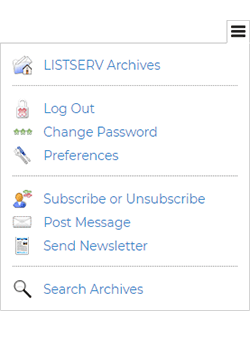
Copying and pasting content from Word, PowerPoint or other programs (even web editors) can result in HTML that won't work with all clients and will often have unpredictable results. Using the built-in HTML posting interface or newsletter builder in LISTSERV is the best way to generate "safe" HTML messages that will work across a wide variety of mail clients.
Similarly, don't use "rich text" mode in Outlook. It's a Microsoft proprietary format and might not display properly in non-Microsoft mail clients.
LISTSERV 17.0 includes an easy-to-use, graphical interface to compose HTML mail. To access this, first navigate to the list of your choise, then click the menu icon in the top-right corner of the screen, followed by "Post Message". To use the newsletter posting interface, click on "Send Newsletter" instead.
- Don't include a LISTSERV command on the first line
As part of its loop-checking heuristics, LISTSERV will return any message containing a LISTSERV command in the first line to the sender, along with an explanation: "Your message is being returned to you unprocessed because it looks like a LISTSERV command, rather than material intended for distribution".
For a list of words that LISTSERV may interpret as commands, see:
http://www.lsoft.com/manuals/16.0/htmlhelp/list%20subscribers/LSCommands.html
If your branding or communication needs dictate that your message must begin with a word that matches a LISTSERV command, there's a workaround: LISTSERV only scans the plain-text portion of your email.
For example, the following plain-text message will be rejected:
But the following plain-text message will post successfully:
The LISTSERV 17.0 message posting interface also makes it easy to split your message into HTML and plain-text portions and even create different content in each. For example:
In the above message, the requisite line of dashes has been added to the plain-text part, while the HTML portion is typed as intended. The overwhelming majority of modern mail clients will display the HTML portion of the message by default, so the line of dashes does not detract from the message appearance.
- Do use a simple table-based layout, use CSS inlining, design for mobile and use responsive design techniques
Many mail clients will ignore CSS in the head. When sending HTML in emails, some email clients are known to remove <head> and <style> tags from your message, which means that a considerable amount of styling information that was included in these tags may be removed, causing your message to look different than you intended. Due to this, an established best practice is to write CSS-style information inline within the markup.
For source-code examples of messages using inline CSS, please see:
http://www.lsoft.com/news/responsive-issue2-2017.asp
http://www.lsoft.com/news/responsive-issue3-2017.asp
While CSS can be a great way to format your email, many mail clients require a more old-school approach when it comes to layout. A table-based layout is still the most reliable way to ensure that your message will render cleanly and reliably across a variety of email clients. It’s also important to use relative widths whenever possible to deal with the fact that your messages can and will be displayed on screens of varying size and aspect ratio.
Additionally, it's critical for anyone sending formatted emails to realize that a significant fraction of email is now read on a mobile device. In fact, according to one source of mail analytics, the majority of email is now read on phones. So, the importance of responsive design (and especially avoiding fixed widths) cannot be overstated.
To make implementing the above recommendations easier, the new LISTSERV 17.0 web interface features a responsive newsletter builder, so senders with no HTML or CSS coding knowledge can quickly and easily produce professional-quality formatted newsletters.
To view two video tutorials, visit:
http://www.lsoft.com/LearnLISTSERV#_eJ3ew30Bxg
http://www.lsoft.com/LearnLISTSERV#4L0B0SKBwfM
- Don't use complicated HTML5 or CSS elements
Don't use form elements either. That goes double for things like Javascript, Flash, embedded multimedia content, or content in an iframe. While these elements may be common in web design, they are a bad idea in email. The best that you can hope for is that they won't work, and there's a very real chance that they result in your message being caught in a spam filter.
If there's one thing to remember, it's that while mail clients may claim to support HTML, they are not full-featured web browsers.
- Don't skip the plain-text portion of an email
While nearly all mail clients today are capable of displaying HTML messages, it's important to include a plain-text version of your message. Some users simply prefer plain text. Some users, including people with disabilities, may use specialized mail clients that require plain-text input. Additionally, recipients' anti-spam filters are more likely to flag a message with no plain text alternative.
The message posting interface built in to LISTSERV 17.0 makes it easy to add a plain-text alternative. Just click "Add Part" when composing your message end enter or copy and paste your plain-text version.
The LISTSERV 17.0 newsletter builder will also generate a plain-text version of your newsletter automatically. You may then fine-tune your plain-text content prior to sending the newsletter.
- Do include a means to unsubscribe as part of your bottom banner
Providing subscribers with an easy and functional way to opt out of future communications is a critical aspect of permission-based email.
For more information on nuances of permission, see:
http://www.lsoft.com/news/permission-issue5-2017.asp
For more information on customizing bottom banners, including setting up a simple, one-click unsubscribe method, see:
http://www.lsoft.com/news/techtipLSV-issue4-2014.asp
- Don't use a link or URL as the last physical line of your message
L-Soft has discovered what appears to be a bug in the way Microsoft Outlook converts URLs in plain-text messages into clickable hyperlinks. If the URL is the last physical line of the message, the bug causes the entire body of the message to be clickable, including any white space that may follow the last line in the open message window. This problem is known to affect Microsoft Outlook 2016 and may affect earlier versions as well.
For more information on this bug and a workaround that you can apply to your existing templates, see:
http://www.lsoft.com/manuals/owner-faq/29Problemwithhyperlinksatbottomo.html
Newer versions, starting with LISTSERV 16.5-2018a, include this safety feature in their default templates. However, if you are running an older version, you will need to make the change described above. The same is true if you have mail template customizations in place that predate this change since any template customizations you have made will override the LISTSERV defaults, even if the default template is chronologically newer.
- Don't assume that images will display on first load, don't create your message as a single image and don't send a message with only images
Most mail clients, especially in high-security environments, will block automatic loading of images unless the user specifically elects to load them. Additionally, images may not display the way you'd like on smaller screens, such as mobile devices. While inline images are more likely to load in mail clients than externally hosted ones, they can also create problems with message size, and there's still no guarantee that the recipient's mail client will choose to display the images.
Consequently, you should be very careful when you decide to send an image-based message. Always specify alt text for your images and have a plain-text portion of your email so that spam filters, which generally don't read text in images, will have something to validate. Many spam filters also have a "no blank email" rule, so both the plain-text and HTML versions of your message should contain some text so that recipients will get a "preview" of the message in their inbox.
If your creative design requires an image-heavy layout, it's best to break up the images into smaller chunks that can display well in smaller viewing windows or on mobile devices rather than making your whole layout one large image. You can connect these chunks using a responsive, table-based layout. You should also use actual text content where appropriate rather than making your message an image containing formatted text.
- Don't use image formats other than JPG, GIF or PNG
Some LISTSERV users have experienced issues with deliverability or appearance of messages that contain less common image formats, such as SVG or WebP. While LISTSERV itself won't object to this content, support for image files other than .JPG, .GIF and .PNG vary widely across mail clients. If you are using .GIF images, note that animated .GIF images may not work properly in all mail clients. Senders should stick to these three since they work consistently across nearly all modern mail clients.
List owners and site administrators should also make sure that image formats other than JPG, GIF and PNG are not used in top and bottom banners and other LISTSERV mail templates.
- Do use the built-in content analysis tool
In today's email environment, it can be easy for your message to accidentally trigger spam filters. The content analysis feature in LISTSERV gives you the chance to run your message through a spam filter prior to sending it, so that you can see which, if any, flags it could potentially set off. You can then use this information to better tailor your message for maximum deliverability.
The basic concept behind the content analysis hasn't changed in many years. To use it, go to the message posting interface and compose your message as normal. Then click "Show Advanced", followed by the "Content Analysis" button.
An analysis and suggestions will appear at the top of the screen:
You can then make changes as appropriate to your message format and content to avoid accidentally triggering a spam filter.
No matter how carefully you craft your message, the only way to be completely sure how and if your message will appear in recipients' inboxes is to test.
LISTSERV 17.0 features built-in delivery testing in the newsletter and message posting interface. In the message posting interface, click on "Show Advanced", followed by the "Send Test to Self" button once you have composed your message, and you'll receive a copy of the message, showing how it will look as delivered in your inbox. In the newsletter posting interface, the final "Test and Send" step contains a text box, allowing you to enter all of your test email addresses. Then click the "Send Tests" button to send a copy of the newsletter to all of your test addresses.
Ideally, these test addresses should include a wide range of webmail, mobile and desktop clients, including Gmail, Yahoo, Outlook and Apple mail accounts. Sending your content to several test addresses will let you know how your message will appear across a variety of mail platforms and clients.
Key Takeaways for Email Quality and Deliverability
- Don't use large attachments
- Do use "preheader" text on the first line to summarize your message or engage the reader
- Don't copy and paste content from Word, PowerPoint or other programs
- Don't include a LISTSERV command on the first line
- Do use a simple table-based layout, use CSS inlining, design for mobile and use responsive design techniques
- Don't use complicated HTML5 or CSS elements
- Don't skip the plain-text portion of an email
- Do include a means to unsubscribe as part of your bottom banner
- Don't use a link or URL as the last physical line of your message
- Don't assume that images will display on first load, don't create your message as a single image and don't send a message with only images
- Don't use image formats other than JPG, GIF or PNG
- Do use the built-in content analysis tool
- Do use email testing
Subscribe to LISTSERV at Work.
|