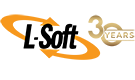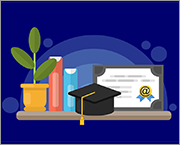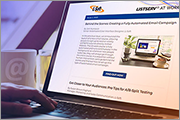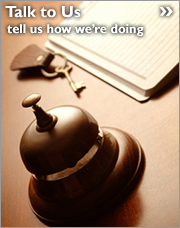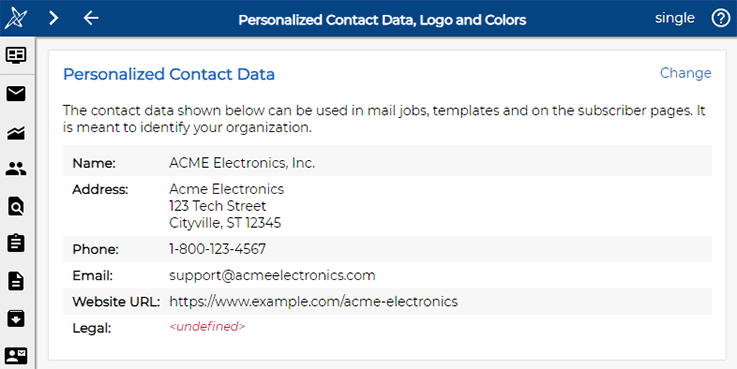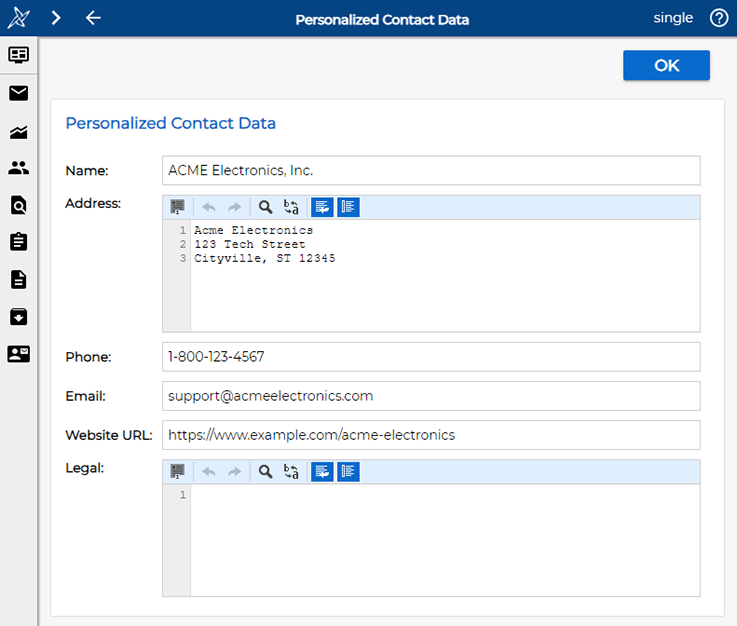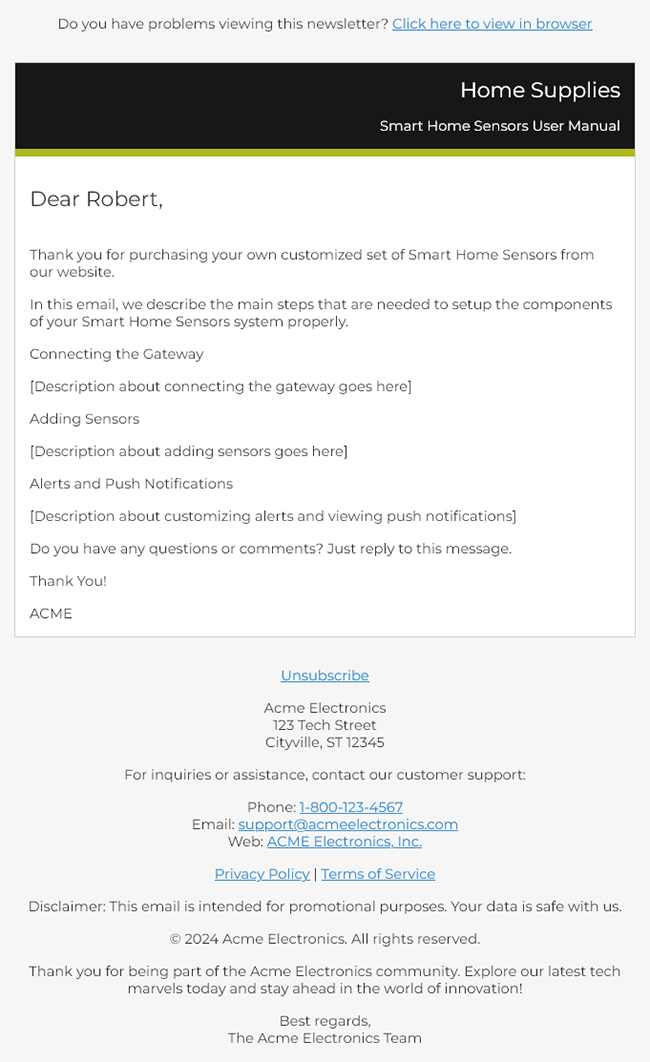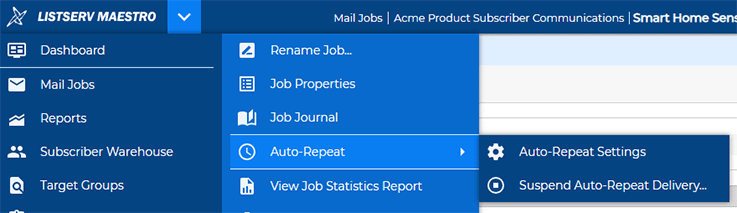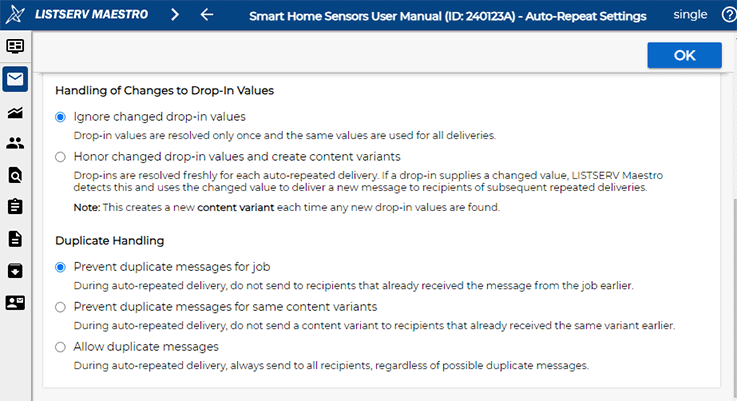Q: How can I change the header or footer of a long-running email campaign?
By Robert Graf-Waczenski
Senior Applications Programmer, L-Soft
Email newsletters generally have content that is unique for each message as well as recurring elements like the header, which often contains your logo and a link to view the message in a browser, and the footer, which typically lists important contact and legal information as well as the unsubscribe link. This tech tip explains how you can make changes to these components for email campaings that are already running.
Personalized Contact Fields and User-Defined Drop-Ins
The best way to set up these recurring components is outside the mail job itself in the form of drop-ins. LISTSERV Maestro then combines the content that is defined inside the mail job with the external content elements by way of token replacement. You can either create user-defined drop-ins or you can take advantage of the fields on the "Personalized Contact Data, Logo and Colors" screen.
Changing Values of Drop-Ins
To change the value of a personal contact data field, open the "Personal Contact Data, Logo and Colors" screen:
Click the "Change" link. The following screen opens:
The fields on this screen define the values for the {{*MyName}}, {{*MyWebsiteURL}}, {{*MyAddress}}, {{*MyPhone}}, {{*MyEmail}} and {{*MyLegal}} system drop-ins. As such, these drop-ins are technically very similar to user-defined drop-ins.
If you make changes to these drop-ins and send a new mail job, then LISTSERV Maestro will use the new value. But what would happen if a mail job was already delivered before the drop-in was changed and is now sent again, either repeated automatically or by way of a manual delivery trigger?
Two Sample Mail Jobs
The following sample mail jobs both constitute long-running, automatically repeated email campaigns. But the nature of these two jobs is very different.
Example 1: A Multi-Step Email Course
This course is configured as a series of mail jobs that are sent in a repeated fashion so that new subscribers receive the email messages of the series with proper timing, for example daily or weekly. The key element of this sequence is that even though mail jobs are delivered repeatedly on a daily basis, subscribers who have already gone through the sequence will not receive the message again. Details on how to set up such a sequence can be found in this video tutorial.
Example 2: An Email Providing Important Product Information
This mail job is also sent repeatedly (typically to people who have purchased a certain product), but the nature of the message is different. While the message in the first example typically loses its relevance once the subscriber has completed the course, the intention of this message is that subscribers keep it in their email inboxes for later reference.
Auto-Repeat Settings and Message Duplicates
While you may not want to send a new copy of the email if the value of a drop-in has changed in the first example, the situation with the second example is different. You expect subscribers to consider the message as a valuable resource for later reference. And with that mindset, let's look at some typical reasons why you would want to change the value of a drop-in.
1. You fixed a misspelling or some other grammar-related error.
2. You changed the tone or language style.
3. You fixed a layout issue in the HTML code.
4. You changed the text of a legally important text snippet in response to changes to regulations in your area.
The nature of the change that was made, combined with the question whether the email content that was sent earlier would still have relevance to a subscriber if sent again, will help you decide whether to send an updated message. With the mail job selected, click on "Auto-Repeat Settings" from the main menu:
This screen opens:
The two defaults, "Ignore Changed Drop-In Values" and "Prevent Duplicate Messages for Job", mean that no subscriber (not even new subscribers) will receive a new version of the message, even if a drop-in value has changed.
Choosing "Honor Changed Drop-In Values", however, makes the message content dynamic, meaning that LISTSERV Maestro creates a new content variant of the previously sent message when encountering any changes in drop-in values.
With this new content variant available, you may want to make different choices for the two sample campaigns shown above.
For the first example, choosing the first option, "Prevent Duplicate Messages for Job" would be correct, regardless of the changes that you made to the drop-ins since this will prevent sending a duplicate message to subscribers who have already gone through the whole (or even a part of the) sequence of email messages associated with this campaign.
For the second example, the correct choice depends on the nature of the changes that you have made. Anything that only changed how the same message is displayed might be viewed as an unwanted duplicate. However, if the text change also impacts the message (maybe due to a change in regulations that you must comply with), then you may even be forced to send a duplicate message. In other words, you would select the "Prevent Duplicate Messages for Same Content Variants", which does precisely what you need. A subscriber who received an earlier variant will now receive a new version of the message. Subscribers who have been added after the change occurred and have already received the updated version will not receive another message.
In some cases, however, the implications of incorrect information that you sent earlier might force you to re-send new versions of the messages even in the first example. The options you have in such a case depend on how you structured your message content. If you are using a drop-in to provide content right at the top of the message, then you can, for example, change the value of that drop-in to include a disclaimer about why you are sending a new message and then work with the options described above.
In other cases, you may need to edit the content of the mail job itself, and for this, you have to stop the delivery of the affected mail jobs and re-create them from scratch with updated content that explains why the change was made and that some recipients may have already received an incorrect copy earlier.
Next Steps
LISTSERV is a registered trademark licensed to L-Soft international, Inc.
See Guidelines for Proper Usage of the LISTSERV Trademark for more details.
All other trademarks, both marked and unmarked, are the property of their respective owners.